Can I format text in multiple textboxes? Thread poster: Alaa Zeineldine
|
|---|
Alaa Zeineldine 
Egypt
Local time: 03:47
Member (2002)
English to Arabic
+ ...
I need to change the font and size of the text in all textboxes of a Word document. Does anyone know of a way to do this? Can we select all the text in all textboxes, or at least in a group of textboxes?
| | | | Nesrin 
United Kingdom
Local time: 01:47
English to Arabic
+ ...
I'm not sure how practical this solution is, but it's the only one I can think of! You can group all the boxes together by selecting them all with the help of the Ctrl button, clicking "Group" then changing font and size. But I'm not sure it will save that much time, esp. if it's a very long document.
Creating some kind of Macro would be a good idea, but I can't find a way of making it skip from one text box to the next.
[Edited at 2007-06-11 10:51]
| | | | Peter Linton (X) 
Local time: 01:47
Swedish to English
+ ...
Is the text already in a style? If so, you can amend the style.
If not, it might be worth your while to create a style and apply it to the each of the boxes.
| | | | Alaa Zeineldine 
Egypt
Local time: 03:47
Member (2002)
English to Arabic
+ ...
TOPIC STARTER | How then to select the text | Jun 11, 2007 |
Thank you Nesrin.
The question is how to select the text after grouping the textboxes. The operations normally available on a group of textboxes, whether they are selected together or grouped, are usually textbox formatting operations. I can't seem to find an option that allows selection of the text they contain except when you select each textbox at a time.
| | |
|
|
|
I am not sure, but seems like Word doesn't allow formatting the text in more than one textbox at a time. In PowerPoint you could do it very easily.
The easiest way I could think of is this, but it's still one by one:
1. Select the first textbox (not the text in it, but the object) and format the text;
2. Hit Ctrl+Shift+C (this copies the format);
3. Then hit the Tab key, the next textbox will be selected;
4. Hit Ctrl+Shift+V (this pastes the same forma... See more I am not sure, but seems like Word doesn't allow formatting the text in more than one textbox at a time. In PowerPoint you could do it very easily.
The easiest way I could think of is this, but it's still one by one:
1. Select the first textbox (not the text in it, but the object) and format the text;
2. Hit Ctrl+Shift+C (this copies the format);
3. Then hit the Tab key, the next textbox will be selected;
4. Hit Ctrl+Shift+V (this pastes the same format to the next textbox);
5. Hit Tab again, and Ctrl+Shift+V, and so on.
But maybe others will prompt an easier way to do it. ▲ Collapse
| | | | Nesrin 
United Kingdom
Local time: 01:47
English to Arabic
+ ...
| Should be possible | Jun 11, 2007 |
Alaa Zeineldine wrote:
Thank you Nesrin.
The question is how to select the text after grouping the textboxes. The operations normally available on a group of textboxes, whether they are selected together or grouped, are usually textbox formatting operations. I can't seem to find an option that allows selection of the text they contain except when you select each textbox at a time.
I've actually tried it - the only inconvenient bit is that you have to go from one box to the other to select them all. But you don't need to actually select the text inside the box - just by selecting the box as a whole you should be able to change the font of the text in it.
Actually you don't need to "group" at all - selecting all boxes (which of course can take a while) should be enough to allow you to do the changes.
| | | | Nesrin 
United Kingdom
Local time: 01:47
English to Arabic
+ ...
Henrik Pipoyan wrote:
The easiest way I could think of is this, but it's still one by one:
1. Select the first textbox (not the text in it, but the object) and format the text;
2. Hit Ctrl+Shift+C (this copies the format);
3. Then hit the Tab key, the next textbox will be selected;
4. Hit Ctrl+Shift+V (this pastes the same format to the next textbox);
5. Hit Tab again, and Ctrl+Shift+V, and so on.
But maybe others will prompt an easier way to do it.
That's exactly what you need to create a Macro! I had no idea that hitting "Tab" would take you from one textbox to the other. So now all you need to do is to start at the first textbox, then create a Macro that consists of steps 1-4 described by Henrik.
| | | | | Here's how you can do it: | Jun 11, 2007 |
1. Go to Edit > Find or hit Ctrl+F;
2. Hit the "More" button to expand the dialog-box;
3. Put the cursor in the "Find What" field;
4. Press the "Special" button at the bottom of the dialog-box;
5. Select "Any Character" (a ^? sigh should appear in the "Find What" field);
6. Check "Highlight all items found in:" checkbox;
7. Hit the "Find All" button;
8. At first the text outside the textboxes will be selected, if any;
9. Hit the "Find All" button a... See more 1. Go to Edit > Find or hit Ctrl+F;
2. Hit the "More" button to expand the dialog-box;
3. Put the cursor in the "Find What" field;
4. Press the "Special" button at the bottom of the dialog-box;
5. Select "Any Character" (a ^? sigh should appear in the "Find What" field);
6. Check "Highlight all items found in:" checkbox;
7. Hit the "Find All" button;
8. At first the text outside the textboxes will be selected, if any;
9. Hit the "Find All" button again;
10. All the text inside all textboxes will be slelected;
11. Hit Escape, the dialog box will disappear, the text will remain selected, and you can format it the way you want.
I hope this helps,
Henry ▲ Collapse
| | |
|
|
|
| Word Macro that sets font name and size in TextBoxes | Jun 11, 2007 |
Sub set_font_in_text_boxes()
For Each s In ActiveDocument.Shapes
With s.TextFrame
If .HasText Then
.TextRange.Font.Name = "Arial"
.TextRange.Font.Size = "12"
End If
End With
Next
For Each s In ActiveDocument.InlineShapes
With s.TextFrame
If .HasText Then
.TextRange.Font.Name = "Arial"
.TextRange.Font.Size = "12"
End If
... See more Sub set_font_in_text_boxes()
For Each s In ActiveDocument.Shapes
With s.TextFrame
If .HasText Then
.TextRange.Font.Name = "Arial"
.TextRange.Font.Size = "12"
End If
End With
Next
For Each s In ActiveDocument.InlineShapes
With s.TextFrame
If .HasText Then
.TextRange.Font.Name = "Arial"
.TextRange.Font.Size = "12"
End If
End With
Next
End Sub ▲ Collapse
| | | | Alaa Zeineldine 
Egypt
Local time: 03:47
Member (2002)
English to Arabic
+ ...
TOPIC STARTER
Thank you Henry, you have hit the nail on the head with your last post.
Actually, it turns out that under the "Find All" button there is a "scroll menu" in which you can either select "Main document" or "Text boxes in Main document". So your step #8 can be replaced by making the latter selection, and voila.
With Word 2007, which runs on my main system, the concept is the same, but the feature is more accessible, yet I was unable to discover it until your last post.
... See more Thank you Henry, you have hit the nail on the head with your last post.
Actually, it turns out that under the "Find All" button there is a "scroll menu" in which you can either select "Main document" or "Text boxes in Main document". So your step #8 can be replaced by making the latter selection, and voila.
With Word 2007, which runs on my main system, the concept is the same, but the feature is more accessible, yet I was unable to discover it until your last post.
Thanks also to everyone else who helped. Nesrin was also correct about formatting text in multiple textboxes without having to select the text inside. I was too hung up on selecting the text to realize that selecting the textboxes was sufficient. This will also be helpful as I often need to work on a group of texboxes in one page.
With Henry's info, I will be able to save a couple of hours fixing large documents after I am done translating them with TagEditor. This should really make a big difference to my workflow. Thanks again. ▲ Collapse
| | | |
Yes, right, I hadn't noticed that you could choose only textboxes.
I am glad this helped.
Have a nice day,
Henry
| | |
|
|
|
Alex Lilo
Local time: 03:47
English to Russian
+ ...
Hi, all!
Had the same problem today. Antonín's macro worked like a charm (very much appreciated!!!)!!!.
I would like to share a little modification. I added a few lines to Antonín's macro to change spacing, scaling, position and kerning to default values so there are not that many tags when you open your file in Trados.
Sub set_font_in_text_boxes()
For Each s In ActiveDocument.Shapes
With s.TextFrame
If .HasText Then
.TextRange... See more Hi, all!
Had the same problem today. Antonín's macro worked like a charm (very much appreciated!!!)!!!.
I would like to share a little modification. I added a few lines to Antonín's macro to change spacing, scaling, position and kerning to default values so there are not that many tags when you open your file in Trados.
Sub set_font_in_text_boxes()
For Each s In ActiveDocument.Shapes
With s.TextFrame
If .HasText Then
.TextRange.Font.Name = "Times New Roman"
.TextRange.Font.Spacing = 0
.TextRange.Font.Scaling = 100
.TextRange.Font.Position = 0
.TextRange.Font.Kerning = 0
End If
End With
Next
For Each s In ActiveDocument.Shapes
With s.TextFrame
If .HasText Then
.TextRange.Font.Name = "Times New Roman"
.TextRange.Font.Spacing = 0
.TextRange.Font.Scaling = 100
.TextRange.Font.Position = 0
.TextRange.Font.Kerning = 0
End If
End With
Next
End Sub
[Edited at 2013-02-28 20:22 GMT] ▲ Collapse
| | | | To report site rules violations or get help, contact a site moderator: You can also contact site staff by submitting a support request » Can I format text in multiple textboxes? | Trados Studio 2022 Freelance | The leading translation software used by over 270,000 translators.
Designed with your feedback in mind, Trados Studio 2022 delivers an unrivalled, powerful desktop
and cloud solution, empowering you to work in the most efficient and cost-effective way.
More info » |
| | Trados Business Manager Lite | Create customer quotes and invoices from within Trados Studio
Trados Business Manager Lite helps to simplify and speed up some of the daily tasks, such as invoicing and reporting, associated with running your freelance translation business.
More info » |
|
| | | | X Sign in to your ProZ.com account... | | | | | |